How To Enable GodMode In Windows and Its Complete Features
What is GodMode?
Windows GodMode is an old trick, but I thought it’d be nice to share it with our readers who don’t know about it as Windows 10 is released. Also, I’ll be telling about all GodMode folders here, not just a single one. Windows GodMode, as the name suggests, provides you a shortcut and grander access to various control panel settings. It is also known as the Windows Master Control Panel shortcut (All Tasks) or All Tasks folder by different people.
y As you’ll know how to do it, you’ll come across the step of renaming the folder and using the phrase “GodMode”. Actually, GodMode name has nothing to do with this trick. Use your name instead of GodMode and it’ll work just fine because GodMode is just a name given to this trick as it got popular.
How To Enable GodMode?
- Create a new folder in Windows
- Rename it to: GodMode.{ED7BA470-8E54-465E-825C-99712043E01C}
- Once renamed it’ll converted and looks like control panel icon, open and there you have it.
Note: You can enable GodMode using this trick in Windows Vista Window 7, Window 8, Windows 8.1,and Windows 10.
How to enable all GodMode folders?
There’s a lot more to this GodMode trick. There are a lot more GodMode folders waiting for you to utilize them. Copy and paste the script written below in a new notepad file. Rename this file as “godmodes.bat” and paste at the location where you want these GodMode folders to be. Now click on the renamed file “godmodes.bat” and there you have a list of GodMode folders, all with different uses.
Labels: Hacking and other things
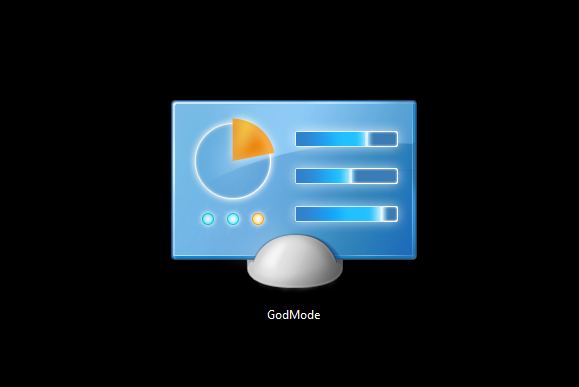

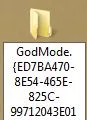

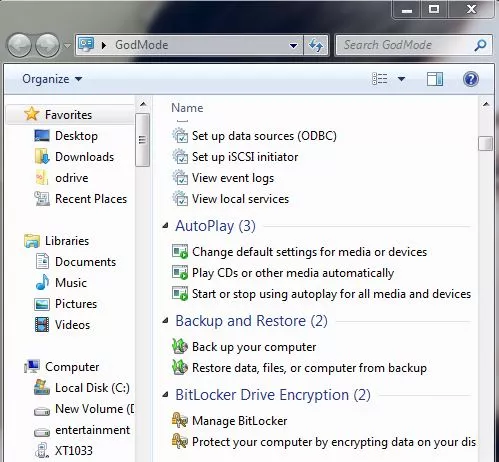
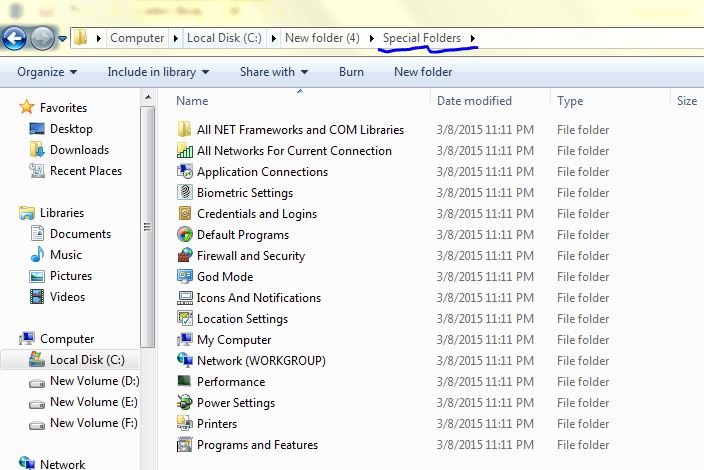

0 Comments:
Post a Comment
Subscribe to Post Comments [Atom]
<< Home